As with all permalinks, you must first get to the specific item you want the permalink for.
- First navigate to the specific article within Factiva that you want to link to.
- Click on the
 button above the article.
button above the article.
- Copy the URL that appears under "Within my account (Recommended)".
- Add the following string to the end of that URL to create a stable link: &XSID=S001cVrZWvaMXmnNdmnM9EvN9UoMDYr5DByWcNGOTNHYdNZUUFBQUFBQUFBQUFBQUFBQUFBQUFBQUFBQUFBQUFBQUFBQUEA
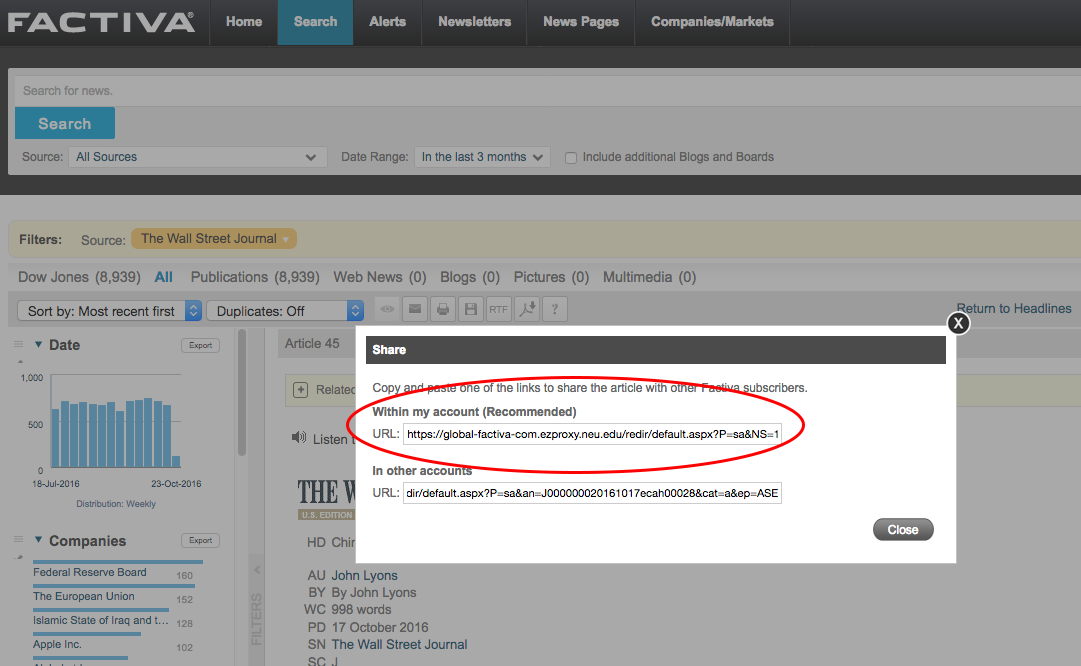
So, in the example above, you would copy the Factiva-provided URL: https://global-factiva-com.ezproxy.neu.edu/redir/default.aspx?P=sa&NS=16&AID=9NOR011000&an=J000000020161017ecah00028&cat=a&ep=ASI and add the string of characters above to result in a permalink of: https://global-factiva-com.ezproxy.neu.edu/redir/default.aspx?P=sa&NS=16&AID=9NOR011000&an=J000000020161017ecah00028&cat=a&ep=ASI&XSID=S001cVrZWvaMXmnNdmnM9EvN9UoMDYr5DByWcNGOTNHYdNZUUFBQUFBQUFBQUFBQUFBQUFBQUFBQUFBQUFBQUFBQUFBQUEA.
If you'd like to shorten this URL for convenience, consider using a service like Bitly.

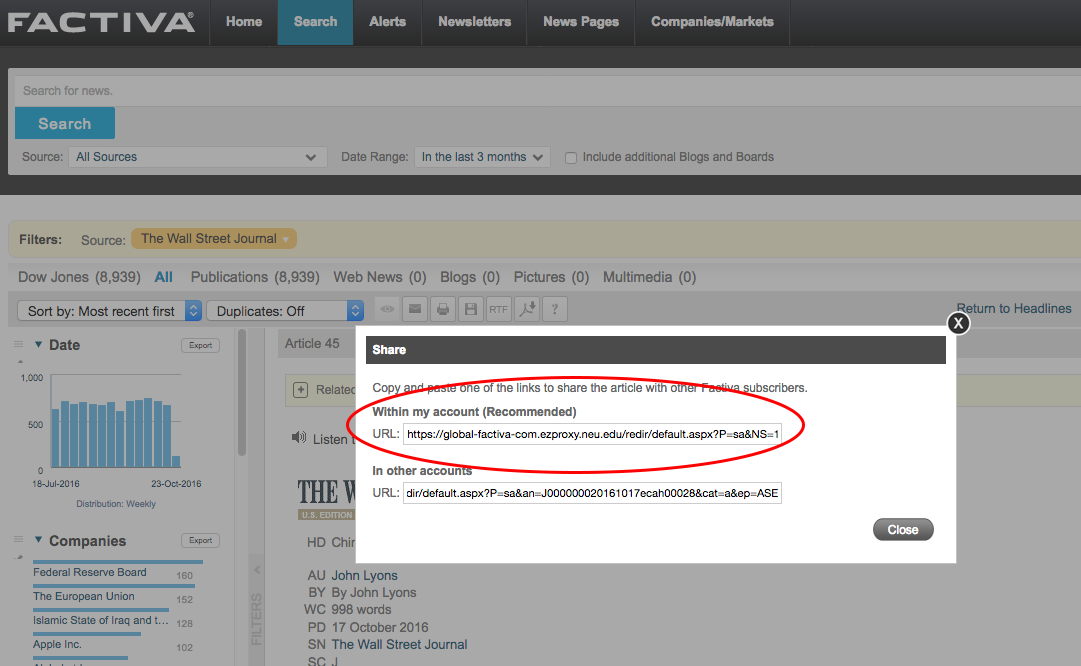
 What is Open Access?
What is Open Access?